一、查看版本信息与参数
1 | > wsl --version |
二、查看已安装的WSL
1 | > wsl -l |
三、查看运行中的WSL
1 | > wsl -l --running |
四、停止运行WSL
1 | > wsl --terminate |
五、删除WSL
1 | > wsl --unregister Ubuntu-18.04 |
1 | > wsl --version |
1 | > wsl -l |
1 | > wsl -l --running |
1 | > wsl --terminate |
1 | > wsl --unregister Ubuntu-18.04 |
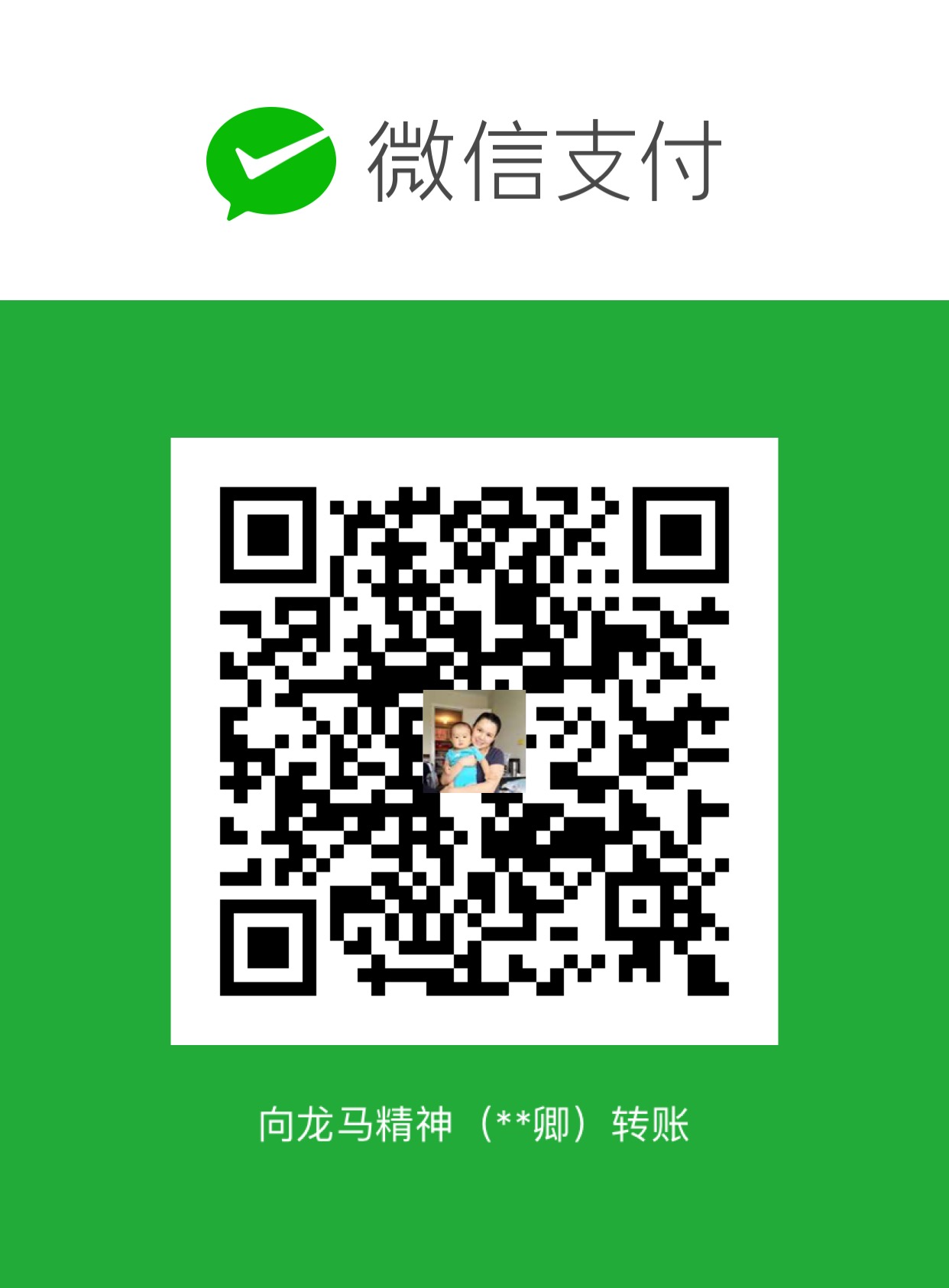
WeChat Pay